Agenda
In this article, we will onboard cEdge router – ISR4321 to existing Cisco SD-WAN overlay using bootstrap config.
Pre requisite
- cEdge router should be already added/whitelisted on SD-WAN overlay.
- cEdge router should have software version either equal or lower than SD-WAN Controllers.
- This cEdge router should have attached template attached.
Steps
Generate bootstrap config
- Login to vManage GUI.
- Navigate to Configuration > Devices. Select WAN Edge List Tab and search for intended router. This will show Template name but device status will be Sync Pending as Device is Offline.
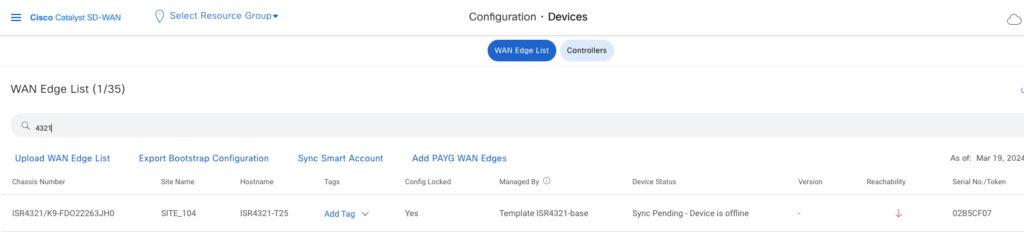
- Click Actions options and select Generate Bootstrap Configuration.

- A new dialog box will open. Select cloud-init option and Include Default Root Certificate option checked. We will need RootCert chain on new cEdge router if we are using Enterprise RootCA.
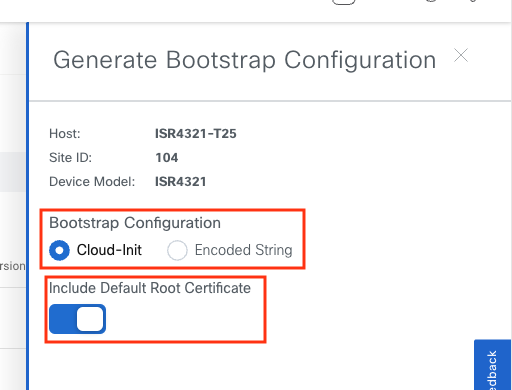
- Now Bootstrap configuration will be displayed and with option to Download it. You can manually copy the content or Download it. This Bootstrap configuration will have RootCert Chains and configuration based on attached template.
Copy the bootstrap config to router
- You can either copy this bootstrap config using USB or SCP etc. I did it using SCP. Note, you would need to rename this file as ciscosdwan.cfg on router as router search for this name during initial boot to onboard the router.
rakesh@jumpserver:~/Downloads$ scp ISR4321_K9-FDO22263JH0.cfg admin@192.168.50.16:/ciscosdwan.cfg
The authenticity of host '192.168.50.16 (192.168.50.16)' can't be established.
RSA key fingerprint is SHA256:ZrAFHVIyGsugoVEWiww3GOrtaJmTO7t0slvgxxpP46U.
This key is not known by any other names
Are you sure you want to continue connecting (yes/no/[fingerprint])? yes
Warning: Permanently added '192.168.50.16' (RSA) to the list of known hosts.
(admin@192.168.50.16) Password:
ISR4321_K9-FDO22263JH0.cfg 100% 32KB 868.1KB/s 00:00
rakesh@jumpserver:~/Downloads$
Router#show version
Cisco IOS XE Software, Version 17.03.04a
Cisco IOS Software [Amsterdam], ISR Software (X86_64_LINUX_IOSD-UNIVERSALK9-M), Version 17.3.4a, RELEASE SOFTWARE (fc3)
cisco ISR4321/K9 (1RU) processor with 1714752K/3071K bytes of memory.
Processor board ID FDO2227A16T
Router operating mode: Autonomous <<<<<<<<
Router#dir bootflash: | i cfg
16 -rw- 32987 Mar 19 2024 16:28:58 +00:00 ciscosdwan.cfg <<<<< Bootstrap config copied.
Router#
- My router is initially running in Autonomous mode. So, I simply changed the mode to Controller. If your router is already in Controller mode, then do a software reset using “request platform software sdwan software reset”.
Router#controller-mode enable
Enabling controller mode will erase the nvram filesystem, remove all configuration files, and reload the box!
Ensure the BOOT variable points to a valid image
Continue? [confirm]
%% Warning: Detected device with smaller bootflash and may require an additional reload after the device comes up in order to install additional images.
Continue? [confirm]
*Mar 19 16:42:10.048: %SYS-7-NV_BLOCK_INIT: Initialized the geometry of nvram
Mode change success- Now router will bootup in Controller mode, search and load bootstrap configuration along with RootCA Cert chain. Here are some logs snippets of bootup process.
cisco ISR4321/K9 (1RU) processor with 1714752K/3071K bytes of memory.
Processor board ID FDO2227A16T
Router operating mode: Controller-Managed
*Mar 19 16:47:13.610: %PNP-6-PNP_DISCOVERY_STOPPED: PnP Discovery stopped (Startup Config Present)
*Mar 19 16:47:44.727: %IOSXE-5-PLATFORM: R0/0: vip-bootstrap: Loading day-0 user bootstrap config
*Mar 19 16:47:45.695: %IOSXE-5-PLATFORM: R0/0: vip-bootstrap: Successfully extracted config from /bootflash/ciscosdwan.cfg
*Mar 19 16:48:07.456: %LINEPROTO-5-UPDOWN: Line protocol on Interface Tunnel0, changed state to up
*Mar 19 16:48:07.466: %DHCP-6-ADDRESS_ASSIGN: Interface GigabitEthernet0/0/0 assigned DHCP address 199.60.2.2, mask 255.255.255.252, hostname ISR4321-T25
*Mar 19 16:48:44.394: %Cisco-SDWAN-ISR4321-T25-OMPD-3-ERRO-400002: R0/0: OMPD: vSmart peer 150.1.1.4 state changed to Init
*Mar 19 16:48:46.514: %Cisco-SDWAN-ISR4321-T25-OMPD-6-INFO-400002: R0/0: OMPD: vSmart peer 150.1.1.4 state changed to Handshake
*Mar 19 16:48:46.516: %Cisco-SDWAN-ISR4321-T25-OMPD-5-NTCE-400002: R0/0: OMPD: vSmart peer 150.1.1.4 state changed to Up
*Mar 19 16:48:46.517: %Cisco-SDWAN-ISR4321-T25-OMPD-6-INFO-400005: R0/0: OMPD: Number of vSmarts connected : 1- As seen from above logs, router has already formed Control connections. Now login to router using Credentials supplied in AAA Feature Template and check control connections etc.
ISR4321-T25#show ip int br
Interface IP-Address OK? Method Status Protocol
GigabitEthernet0/0/0 199.60.2.2 YES DHCP up up
GigabitEthernet0/0/1 unassigned YES other down down
GigabitEthernet0/1/0 unassigned YES other up up
GigabitEthernet0/2/0 unassigned YES unset up up
GigabitEthernet0/2/1 unassigned YES unset down down
GigabitEthernet0/2/2 unassigned YES unset down down
GigabitEthernet0/2/3 unassigned YES unset down down
GigabitEthernet0/2/4 unassigned YES unset down down
GigabitEthernet0/2/5 unassigned YES unset down down
GigabitEthernet0/2/6 unassigned YES unset down down
GigabitEthernet0/2/7 unassigned YES unset down down
GigabitEthernet0 192.168.50.16 YES other up up
Sdwan-system-intf 104.1.1.1 YES unset up up
Loopback65528 192.168.1.1 YES other up up
NVI0 unassigned YES unset up up
Tunnel0 199.60.2.2 YES TFTP up up
Vlan1 unassigned YES unset up up
ISR4321-T25#show sdwan control connections
PEER PEER CONTROLLER
PEER PEER PEER SITE DOMAIN PEER PRIV PEER PUB GROUP
TYPE PROT SYSTEM IP ID ID PRIVATE IP PORT PUBLIC IP PORT LOCAL COLOR PROXY STATE UPTIME ID
----------------------------------------------------------------------------------------------------------------------------------------------------------------------------------------
vsmart dtls 150.1.1.4 1 1 150.100.1.4 12446 150.100.1.4 12446 biz-internet No up 0:00:02:04 0
vbond dtls 0.0.0.0 0 0 150.100.1.3 12346 150.100.1.3 12346 biz-internet - up 0:00:02:07 0
vmanage dtls 150.1.1.2 1 0 150.100.1.2 12446 150.100.1.2 12446 biz-internet No up 0:00:02:00 0
- Check on vManage GUI and it shows this router onboarded.
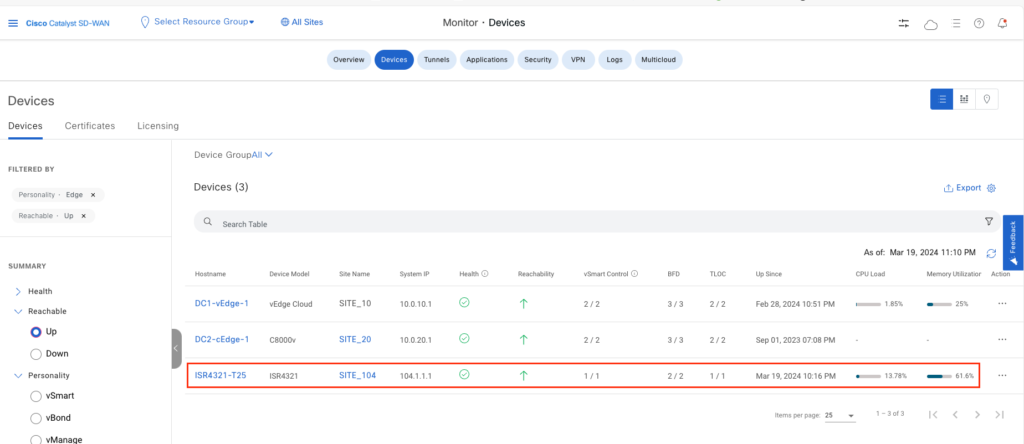
This completes onboarding process of cEdge router using Bootstrap Configuration.
